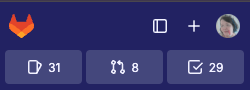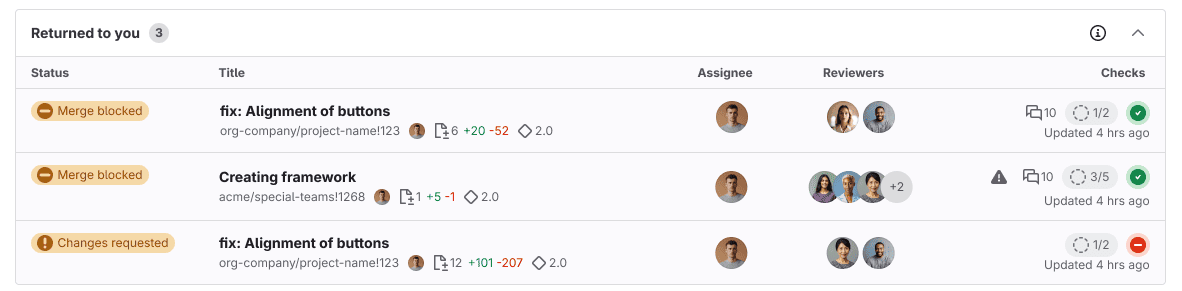'Tutorial: Understand your merge requests on the Merge requests homepage'
- Tier: Free, Premium, Ultimate
- Offering: GitLab.com, GitLab Self-Managed, GitLab Dedicated
Version history
-
Introduced in GitLab 17.9 with a flag named
merge_request_dashboard. Disabled by default. - Feature flag
merge_request_dashboardenabled on GitLab.com in GitLab 17.9. - Feature flag
mr_dashboard_list_type_toggleenabled for GitLab team members in GitLab 18.1.
The availability of this feature is controlled by a feature flag. For more information, see the history.
This tutorial introduces you to the new user interface for managing merge requests.
Whether you're an author awaiting review, or a reviewer providing feedback, this page helps you track your work. It sorts your work into clear categories to help you:
- Spend less time tracking merge requests that need your attention.
- Focus on the most urgent work first.
- See the status of your contributions.
- Prevent in-progress work from being forgotten.
- Improve your code review velocity.
See it in action
To see your merge request homepage on GitLab.com, either:
- Use the Shift + m keyboard shortcut.
- On the left sidebar, select Merge requests.
It's organized into three tabs, to help you focus on what needs your attention right now, while still giving you access to other recent work:
- Active: These merge requests need attention from you, or a member of your team.
- Merged: These merge requests merged in the last 14 days, and you were an assignee or a reviewer.
- Search: Search all merge requests, and filter them as needed.
GitLab shows the total number of Active merge requests on the left sidebar on all pages. For example, this user has:
- 31 open issues ({issue-type-issue})
- 8 active merge requests ({merge-request-open})
- 29 to-do items ({todo-done})
Each table row groups related information about a merge request together into columns:
- Status - The current status of the merge request.
-
Title - Important metadata about the issue, including:
- The merge request title.
- The assignee's avatar.
- The number of files and lines added and removed (
+/-). - Milestone.
- Author - The author's avatar.
- Reviewers - The reviewers' avatars. Reviewers with a green check mark have approved the merge request.
-
Checks - A compact assessment of mergeability.
- Number of unresolved threads, for example
0 of 3. - Current required approval status.
- Most recent pipeline's status.
- Date of last update.
- Number of unresolved threads, for example
Set your display preferences
On the top right, select Display preferences ({preferences}) to sort your merge requests by:
- Workflow. This view groups merge requests by their status. Merge requests needing your attention are shown first, regardless of whether you are the author or the reviewer.
- Role. This view groups merge requests by whether you are the reviewer or the author.
Workflow view
In the Workflow view, the Active tab sorts merge requests in this order:
- Returned to you
- Review requested
- Assigned to you
Merge requests in these states are excluded from the Active count:
- Waiting for assignee
- Waiting for approvals
- Approved by you
- Approved by others
Role view
In the Role view, the Active tab sorts merge requests in this order:
- Reviewer (Active)
- Reviewer (Inactive)
- Your merge requests (Active)
- Your merge requests (Inactive)
Understand the Role view
The Role view groups merge requests you are an assignee or reviewer for:
- Reviewer (Active): Awaiting review from you.
- Reviewer (Inactive): Already reviewed by you.
- Your merge requests (Active)
- Your merge requests (Inactive)
Merge requests in the Active lists count toward the total shown on the left sidebar.
Understand the Workflow view
The Workflow view groups merge requests by where they are in the review process. This view helps you understand what action to take next:
flowchart LR
A[Create a<br>merge request] --> B{Reviewers<br>added?}
B-->|Yes| D[<strong>Review<br>requested</strong>]
B -.->|No| C[<strong>Assigned<br>to you</strong>]
D -->|Approved| E[<strong>Approved<br>by others</strong>]
D -..->|Changes<br>requested| F[<strong>Returned<br>to you</strong>]
F -->|Author<br>makes changes| D
E -->G{All<br>approvals?}
G -->|Yes| K[Ready to merge!]
G -.->|No| J[Remains in<br><strong>Waiting for approvals</strong>]
linkStyle default stroke:red
linkStyle 0 stroke:green
linkStyle 1 stroke:green
linkStyle 3 stroke:green
linkStyle 5 stroke:green
linkStyle 6 stroke:green
linkStyle 7 stroke:green
style K stroke:black,fill:#28a745,color:#fffThis review flow assumes:
- The Assignee is the author of the merge request.
- Reviewers are the users who review the work in the merge request.
- Reviewers use the Start a review and Submit a review features.
Merge requests in one of the Active statuses count toward the total shown on the left sidebar:
- Active statuses: Assigned to you, Returned to you, Review requested
- Inactive statuses: Waiting for assignee, Waiting for approvals, Approved by you, Approved by others
Workflow view: active statuses
These merge requests need attention from you, or a member of your team.
Assigned to you
You're the merge request author or assignee. You've not added reviewers yet.
- Next step: Add reviewers to start the review process.
- Statuses:
- Draft: The merge request is marked as draft.
- Reviewers needed: The merge request is not a draft, but has no reviewers.
Returned to you
Reviewers have provided feedback, or requested changes.
- Next step: Address reviewer comments, and implement suggested changes.
- Statuses:
- Changes requested: A reviewer has requested changes.
- Reviewer commented: A reviewer has left comments but not requested changes.
Review requested
You're a reviewer for this merge request.
- Next step: Review the merge request. Provide approval and feedback. Request changes when needed.
- Statuses:
- Requested: You've not yet started a review.
- Review started: You've started a review, but not completed it yet.
Workflow view: inactive statuses
The Active tab shows all your in-progress merge requests, sorted by status. These merge requests are excluded from the active count, because no action is required from you right now:
Waiting for assignee
Your assigned merge requests that are waiting for approvals, and reviews you have requested changes for.
- Next step: Wait for reviews and approvals.
- Statuses:
- You requested changes: You've completed your review and requested changes.
- You commented: You've commented, but have not completed your review.
Waiting for approvals
Your assigned merge requests that are waiting for approvals, and reviews you have requested changes for.
- Next step: Wait until all approval requirements are met.
- Statuses:
- Approvals required - Number of required approvals remaining.
- Approved - Either you have approved, or all required approvals are satisfied.
- Waiting for approvals.
Approved by you
Merge requests you've reviewed and approved.
- Next step: Wait for other approvals and other merge requirements to be met.
- Statuses:
- Approved - You've approved, and required approvals are satisfied.
- Approval required - You've approved, but not all required approvals are satisfied.
Approved by others
Merge requests that have received approvals from other team members.
- Next step: Potentially ready to merge, if all requirements are met.
- Statuses:
- Approved - Your merge request has received the necessary approvals.